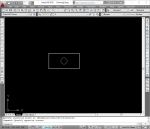- Home
- computer software
- How to Burn a Cd
How to burn a cd using Windows built-in burner?
If you are wondering how to burn a CD using Windows, here is a simple guide that shows the steps. CDs/DVDs are used to store any kind of data you can think of: movie, music, data and other digital formats. Before starting to burn your files to a CD, you need to make sure that your CD-Rom is capable of burning CDs.
Normally, DVD-Rom burns files to CDs but not to DVDs whereas DVD-RW (writer) burns both CDs and DVDs. In addition, you need CD burning program.
This is not a must since Windows has built-in burning software to burn data easily. However, using CD burning applications will efficiently let you to burn and compile any type of data. In addition, these dedicated applications incorporate several features that enhance your usage of CDs and DVDs.
Some of the features of CD burning program include:
- Copying exact replica of original CD/DVD
- Making Movie, Audio and Photo CD/DVD
- Ripping CDs/DVDs to computer hard disk
- Making CD/DVD covers and labels
- Playing music from your CD/DVD and some more support.
As you guess, you will get essential features and flexibility if you use CD burning application. I personally recommend using burning software for any kind of data burning.
So, how to burn a CD? Well, you can choose one of the two methods:
- Using Windows built in burning tool or
- Using CD burning applications (You can easily find free burning software if you can’t afford to go for the commercial one.)
1. Using Windows built-in burning wizard
Open Windows Explorer (Press Windows Logo + E, to open it) to access the files you are going to burn.
On your mouse Right click on the folder or file, you want to burn Select ‘Send To’ from the drop down menu then click on DVD RW Drive (normally, D or E or your CD writer name) to send it to the CD Writer.
Starting from Windows 7, you can burn and use a CD as a USB flash drive or standard CD with a CD/DVD player. If you want use a disc like a USB flash drive, you can save, edit and delete files on the disc anytime. On the other hand, if you want to use the CD with a CD/DVD player, you can burn your file but can’t be edited or removed after burning.
A dialogue box appears that lets you to choose how you want to use the disc. Insert a blank CD/DVD. Give a disc title, choose your desired option and click “Next” button.
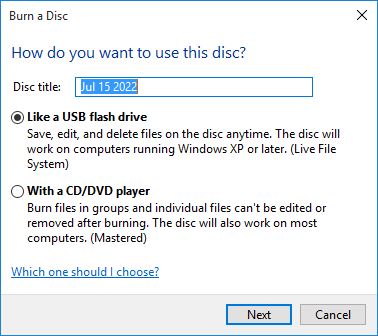
I choose the first option; in this case, it formats the CD before burning the file.
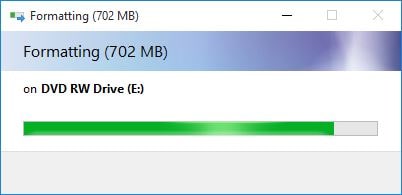
Normal CD-R holds 650MB and DVD-R holds 4.7GB. In addition, the type of disk you use will determine the integrity of your files. If you use CD-RW/DVD-RW disks, data can erased easily since these types of disks are rewritable. It is recommended to use CD-R/DVD-R to back up your important data.
Upon finishing the formatting, it burns the sent file. Now you can insert back your created CD and check whether the files are recorded or not.
This is the easiest method to burn a CD using the built-in Windows CD writing tool. This method helps when you want to burn files directly from your computer. I hope this will answer your question of how to burn a CD.
2. Using CD/DVD burning programs
However, say for example, if you want to copy an original CD, you can’t do it with Windows built-in burner. You should have CD burning software. There are several kinds of CD writer applications (freeware and commercial) available on the market.
Usually, the free ones have few features than the commercial, but it is sufficient for personal use. It is up to you to decide.
CDBurnerXP is one of the popular and free CD/Burner and Eraser application.
Check out here to know how to burn a CD using burning application