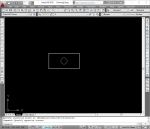- Home
- computer software
- Fix a Slow Running Computer
How to fix a slow running computer?
There are several ways to fix a slow running computer. Most of the methods are simple and can be done easily by you. However, depending on the type of problem your pc has encountered, you may be forced to look for professional computer repairing programs and tools.
Anyhow, whether you have desktop or laptop computer, the performance of a computer degrades through time unless you do regular maintenance.
In this article we will see the most common and easy ways that you should carry out to get back your computer performance.
Computer poor performance is a cumulative effect of numerous factors. The main causes for slow computer performance include registry corruption, cluttered and full hard drive, viruses, worms, low memory space and temporary internet files and cookies.
Best methods to fix a slow running computer
In order to fix a slow running computer and protect the above problems, you should implement the following methods.
1. Cleaning your computer regularly
The first step to speed up slow computer is cleaning your computer hard drive, defragmenting files saved on the hard disk and keeping registry database from corruption.
- Clean your computer hard drive from unnecessary application and redundant software applications. These applications will take more space on your hard drive and may be responsible for registry corruption.
Use Add/Remove or Install/Uninstall programs found in Control Panel to remove programs or Use professional programs that can help you to completely uninstall any type of program. You can download it here.
- If your computer is running out of space, you should run Disk clean up tool which comes with the installed Operating system. This tool helps you to free up space by deleting unnecessary old and temporary files.
- Use Disk Defragmenter tool to consolidate fragmented files on the hard drive. As a result, programs and files will load quickly. Don’t undermine this good tool.
In Windows vista and Windows 7, this tool is auto enabled.
- Cleaning registry database, this is a must tool you should install on your computer. Registry cleaner keeps the integrity of Windows registry by correcting errors and prevent it from further corruption at the same time. Here you can download the best registry cleaner or read more about Windows registry.
2. Upgrade/update computer operating system to fix a slow running computer
Microsoft often releases updates for its system programs. These updates are meant to fix patch holes, improve security measures, service packs and corrections that will make Windows run better. You should auto enable this features on your Control Panel so that it can download updates automatically.
Not only Operating system, hardware and other utility drivers should be updated/replaced by new versions. This program will scan your computer and helps to updates old drivers with new versions.
3. Using quality anti-virus program
Anti-virus programs helps to protect your computer from virus, worms, Trojans and other malicious codes. Malware are capable of slowing down your computer performance. To prevent this you should install anti-virus program and update it regularly.
Microsoft security essential is one of the tools that can guard and keep your computer from these attacks.
Other articles about computer viruses and protections programs
Types of computer viruses
Computer virus protection programs
4. Replacing aged computer parts
Through time some of the old parts of a computer couldn’t handle recent applications, as a result your computer won’t be responsive. You may be required to change some parts which include processor, graphics card and motherboard.
In most cases changing the graphics card only will give better performance for your computer. But it all depends on the age of your computer.
5. Upgrading computer memory to fix a slow running computer
Computer memory upgrade is the easiest and fastest method you can do right away to speed up computer. But you must purchase a memory chip that is compatible with your computer in speed, size and type.
Read the following other articles about computer memory here
6. Disable unnecessary programs and services
that start with Windows
Though its role to computer performance is minimal, disabling unnecessary services and programs during starting will help to load the operating system quickly. Particularly, in laptop computers this tip will help you since several utilities and gadgets are installed.
Type “MSCONFIG” on the Run dialogue box and go to “Start” tab to see which services and applications are starting when Windows boots. And disable programs you don’t need to start with OS.
7. Implement basic hardware cleaning
Open up your computer case and blow up a dust, especially from CPU fan and the motherboard. This will keep the CPU to run smoothly and prevent overheating. In some cases you may be required to change CPU fan if it is below the standard rpm.
Conclusion
To fix a slow running computer is not hard as you may think. As we have seen in the above article, each step can be carried out at a time. And you can check how your computer performance is improving.