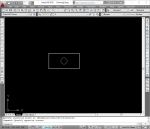- Home
- computer software
- My Computer Runs Slow
My computer runs slow - the remedy
My computer runs slow, what shall I do? If this is your question, take some time to read the following article to know how you can resolve your PC performance problems NOW. I said NOW because you can do it all without the help of PC technicians. Moreover, these are the best methods I often use to keep my computer operation to the maximum.
Tips to speed up a computer
1- Clean my computer
The first step is to clean my computer. HOW? Windows programs come with built in cleaning tool Called Disk CleanUP, this tool identifies all unnecessary files from your hard drive and removes them safely. This will help to have more space on your hard drive.
2- Use Disk Defragmenter
Disk Defragmenter is an essential tool you should not overlook. This tool enables to consolidate a fragmented file so that it occupies a single memory space. A computer hard drive with lots of fragmented file takes more time to load than the defragmented hard drive.
3- Update your system program (Operating System)
For original operating system users, there is regular update that enhances PC capacity and fix errors and bugs. I found this method helpful as well when my computer runs slow.
4- Use Registry Cleaners
Registry cleaner helps to clean and keep Windows registry database. This database holds all information about your computer hardware and software configuration. Messed and corrupted database leads to slow computer performance unless you clean it using the best registry cleaner.
There are hundreds of them on the net. However, make sure it is the best and trusted cleaner. Since some cleaners intensify the problem rather than fixing the registry database.
5- Use Anti-virus program
It is possible that my computer runs slow because of viruses, worms, Trojans and other malicious codes. In order to prevent this, you should install anti-virus program. However, installing AV program only will not keep your computer from attack. You should update its virus definition daily, because everyday new threats are released.
6- Avoid Installing unnecessary programs
Do not install any program that comes on your hand. This helps to keep your computer organized, have clean registry database, and clean hard drive file structure. Remove any programs you think redundant and that can be installed back at any time.
Perfect Uninstaller is a better and easier way for you to completely uninstall any unneeded application that the standard Windows Add/Remove Program usually can't do. Get it here
7- Speed up Start up
This is the least method I implement when my computer runs slow. When a computer starts up several services start automatically with Windows. Some of the services are unnecessary and can be stopped to speed up the booting.
Type “MSCONFIG” on the search or Run box and press “Enter”, this will bring up the “System Configuration Utility” dialog box. Go to “Services” tab, and you can easily disable/Stop programs you do not want to start with Windows.
This is the only method that requires you to invest little money. For slow computer, adding additional memory will boost PC performance. You can buy memory chips at any store online once you decide the type, size and capacity of computer memory and that is compatible with your computer.
Conclusion
These are by far the most important methods I often use when my computer runs slow. Not all methods are equally important but helpful in time of need. Among these ways, installing registry cleaner and anti-virus program is essential whether your computer is running slow or not.