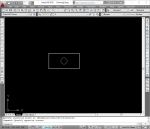- Home
- computer software
- Upgrade Computer Memory
How to upgrade computer memory?
If you want to increase your computer performance, the first step would be to upgrade computer memory. No doubt that adding memory chip increases computer computing time.
If there is no more room on RAM for the CPU to process, the processor will reserve additional memory on the hard disk, which is called virtual memory. This situation slows down CPU processing time significantly.
Actually, memory requirement depends on the work you do with your pc. Often, Software developers are expanding their application capability, which lead to the demand of more memory space in computer systems.
For example, if you are more into applications such as word processing, spread sheet, or programs that won't require system resources, you may need memory with a size of 4GBor greater.
For Windows 7, 8 and 10 PC, you should have at least 4GB memory. On the other hand, if your work is more related with design programs, such as AutoCAD 2008, Road Design software and graphics applications, the minimum requirement is 2GB for Windows XP PC.
Steps to upgrade computer memory
1. How much memory your pc need?
This is may be the first question you need to answer. When you first buy your computer, it comes with a pre installed memory. But, remember, it is a wise decision to have highest-capacity memory chip installed when you buy computer. This will help you to keep the existing memory when you upgrade next time.
It is good to plan ahead since most programs are expanding their capacity every 6 month. For example, if your pc has 4 memory sockets (2 banks) and supports up to 4GB memory size, you should install 1GB RAM and leave the rest three sockets for future upgrade.
Install not less than 512MB if you can’t afford to buy the highest size memory, otherwise when you upgrade computer memory you won’t use the lesser capacity memory.
2. Compatibility
You need to consult your system manual to know the type and size of memory supported by your computer. Not all desktop computers take the same type of memory.
Currently, the most common memory types include DDR, DDR2, DDR3SDRAM.
3. Expandability
Expandability dictates the maximum memory chip you can install on your pc. You will find this information on your PC specs or manual.
Currently, most computers are upgradable up to 4GB, 8GB. Your computer won’t recognize if you install more memory than it supports.
4. Number of sockets
Number of sockets on the system board also determines when you upgrade computer memory. The sockets are arranged in banks. The banks receive a specific type and size of memory chip, so you need to make sure how far your pc memory is upgradable.
If you have two sockets and already occupied, you will be forced to buy higher size memory for both sockets. Remember, its expandability greatly matters here.
Configuration rule
Memory sockets arranged in banks, 1 bank has two sockets. So, if you have four sockets you have two banks. Your configuration starts on bank 1, however, you can’t install different memory sizes on one bank. Consult the memory configuration manual comes with your computer.
Results of memory upgrade
- Programs loads quickly
- Web pages loads faster
- run more programs at the same time
Place of memory on system board
You can easily spot the place of memory on motherboard. It is the longest slot on the board; most importantly it is located near the CPU.
Conclusion
If you want better performance from your computer, the easiest and fastest way is to upgrade computer memory. You do not have to go maintenance shop to do it. Just, buy memory according to your pc specification install it yourself.
But before installinig your new memory chip, always ground yourself by touching metal objects such as the inside frame of your computer case in order to protect Electro-static discharge which damages your memory.