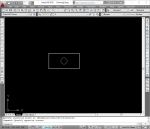- Home
- computer software
- Rip DVD to Hard Drive
How to rip DVD to hard drive?
If you want to rip DVD to hard drive, you must use DVD rippers. First, why should we rip DVD to hard disk? Like any other file, why do not we can copy/paste the entire contents of DVD to your hard drive?
Well, this is for the reason that most DVDs (particularly movies and music) are designed to prevent us from making additional copy. It will not even let you to backup DVD discs. This is why we need DVD ripper application. It is a kind of program that is capable of decrypting the encrypted files on the DVD and make it readable.
We all know that it is prohibited to copy copyrighted DVD. And this is not the intention of this article as well. In this article, we will demonstrate how we can backup important DVD contents to your computer hard drive and to other removable devices.
Due to scratches and other reasons, your DVD disc may fail to work or make it difficult for DVD drive to read the content. Before the DVD wears out and loss the data, you can back up the entire content to your computer hard drive using DVD ripper. You can also burn on another DVD for your personal use.
Ok, let us go and see the steps…
Things you need to rip DVD to hard drive
- Free DVD ripper software
- A computer with DVD burner
- Sufficient hard disk space
Step 1 – Install DVD ripper
Hundreds of DVD rippers are available freely and commercially. The only difference is that the commercial version incorporates advanced features. In this guide, we use DVD Shrink, a freely available DVD backup program, to demonstrate how you can backup DVD contents to your computer hard drive. You can download it here: Download dvdshrink
Step 2 – Rip DVD to hard drive
Insert your DVD into your DVD drive and click “Open Disc” found under File menu or Tool Bar to load the DVD into the program. Once it is loaded, the DVD shrink will begin to analyze the contents of the DVD, which takes some time.
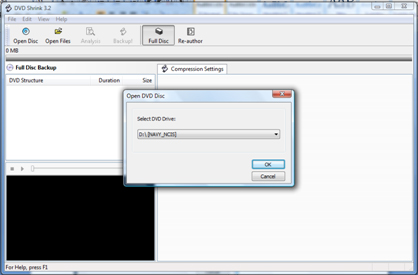
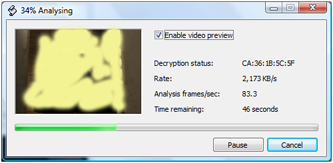
Upon finishing the analysis, it will be ready for your use whether you want to burn the data directly to another DVD using burner software or saving it on your computer hard drive.
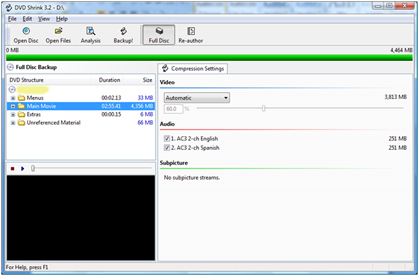
Since we are going to rip DVD to hard drive, click “Backup!” from the tool bar. On the Backup DVD dialogue box, select the backup target where you want to save the contents. Leave the other setting on the default. However, you can still set your own parameters, particularly if you want more quality check the box beside “Perform deep analysis before backup to improve quality” label under “Quality Setting” tab (Remember: this will take more time).
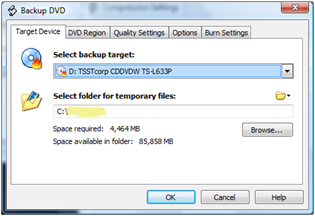
Click OK button to start encoding the contents of the DVD. You can see the preview of the contents of the DVD, if you check “Enable Video Preview” box. The encoding may take 30min to 1 hour, so be patient. After the completion of the backup, you may go to the folder check whether it is created properly.
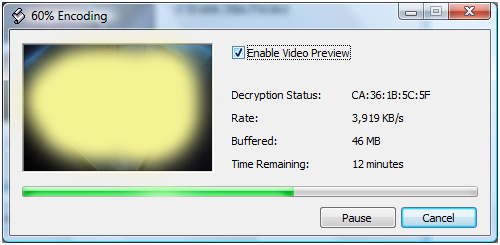
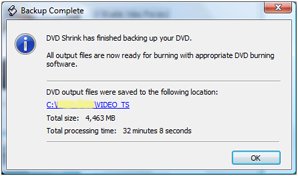
Conclusion
This is all the steps you need to rip DVD to hard drive. Other than, ripping DVD disc, if you want more advanced features such as converting to various formats that can be played on different players, capture photos and edit movies, you should get advanced DVD ripper programs.