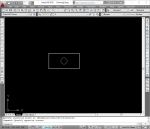- Home
- computer software
- Learning the Computer Keyboard
Learning the computer keyboard
Learning the computer keyboard and its layout enables you to use it effectively when you work on any type of computer application. Most applications use different combination of keys to access, run programs or use as shortcuts.
Computer keyboard is an input device used to enter commands, data, access menus and icons. It is also used for playing computer games. In desktop computer, keyboard comes as a separate part where as in laptop and notebooks it is attached with the system.
Parts of computer keyboard…Learning the computer keyboard

Main typing keypad
The main keyboard area is used for typing letters, characters, symbols and other special characters. This is the area where you use often when you work on a computer.
Numerical keypad
These keys are used to enter numerical data. Numerical keys are available with the main typing area; however, the separate numeric keypad is arranged like standard calculator or adding machine so that a user can input numbers quickly and accurately.
Almost all desktop keyboards come with a separate numeric pad where as in laptop computers it depends on the model and manufacturer. If your work is more related with numbers or into accounting, you should check whether the laptop keyboard has a separate numeric keypad when you buy laptop.
Function keys
These are special purpose keys used particularly for shortcut access into a computer or application. Programmers and software developers often use these keys for assigning specific commands. And depending on the type of application you run, pressing these keys will bring different results.
For example, in Windows XP Operating system computer, pressing F1 will toggle the “Help and Support center”, F3 will bring “Search Result” dialogue box.
Control keys
Control keys comprise the following keyboard keys:-
• Directional keys/Arrow keys
Arranged between the main typing area and numeric pad in an inverted T format, it is used to move a cursor from one point to the other.
• Home • End • Insert • Delete • Page Up Used to move one screen or a page up • Page Down Used to move one screen or a page down • Control (Ctrl) • Alternate (Alt) • Escape (Esc)
In addition to these control keys, Windows keyboard adds Start (Windows logo printed key) and Application keys.
Multimedia keys
Depending on the manufacturer, keyboards can contain multimedia keys such as email, web browsing, music play buttons, sleep button, calculator, cut, paste, copy, Bluetooth and WiFi buttons.
Status lights keys
It is used to indicate whether the numeric keypad, capital letters and scroll locks are turned on or off.
Types of computer keyboards…. Learning the computer keyboard
Almost all types of computer keyboards operate in similar technology. However, based on design, aesthetic, additional features they incorporate and operating system they designed for, we can classify computer keyboards.
The following are some of keyboard types you can find on the market.
Standard keyboard, commonly called QWERTY which is derived from the above left six main typing keyboard keys. This is the most used keyboard type that came with all desktop computers.
The other but not the standard keyboard type is called Dvorak. In this keyboard the vowels keys are arranged on the left and the consonants keys on the right side of a keyboard. ABCDE, AZERTY, XPeRT, and QWERTZ are the other layout types.
Ergonomic computer keyboard – a type of keyboard made to reduce wrist pain (carpal tunnel syndrome) from long hour of typing and more comfortable than the standard keyboard.
- Cordless (Wireless) computer keyboard
- Portable computer keyboard
- Lighted computer keyboard
- Laptop and netbooks keyboard
- Gaming keyboards
Typing tutorial applications
Other than learning the computer keyboard layout and grouping, you should learn the proper resting position of your fingertips to enter data quickly and precisely. Before starting to type, your left hand fingers should be placed on A, S, D, F keys and the right hand fingers should rest on J,K,L, Semi-colon keys. Both of your Thumbs rest on Space Bar key.
The easiest way to learn typing is using educational Typing Tutorial software. These programs teach you proper positions of fingering and typing skills with a series lessons and tests.